Have you started trading on HDFC Securities app or web terminal? Are you struggling with how to put Stop Loss in HDFC Securities? Here’s what you have to do.
If you are using the HDFC Securities mobile trading app then here are the simple steps to put stop loss:
- Open the HDFC Securities app.
- On the top right corner, you will see a search bar, click on it and then search for the stock you are looking for and click on it.
- The next window will have three order types at the bottom of the screen. Choose your order type i.e. BUY, SELL, GTDT, and click on the corresponding button.
- In the new window, you have to select/input details such as Exchange, Product type, Order type, Quantity, and Price. Once this is done, click on the “Additional Details” tab.
- There you will find a field called “Trigger Price” (Stop Loss), that’s the field where you input a price that you wish to set as stop loss. After this, you just have to click on “Place Buy Order”.
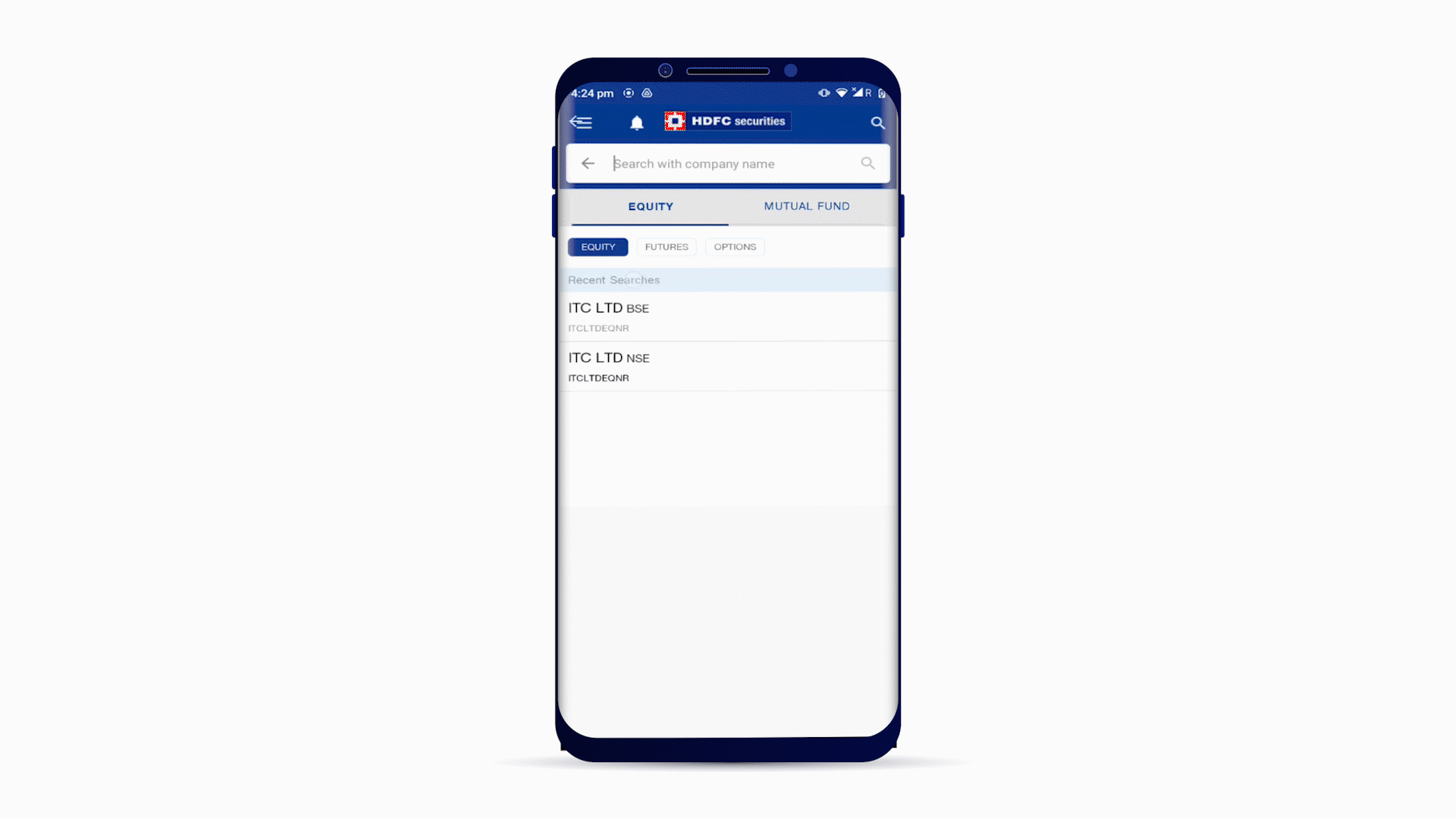
The rest of the process is the usual one for any order placement on HDFC Securities app.
Although the process for setting stop loss in the HDFC Securities trading platform is quite similar to the one explained above. Nevertheless, here’s the web terminal-based process:
- First of all Login to your web terminal. After that search for the stock that you want to place an order on.
- In the next window, you can see all the stock-related details. Here you have to click on the desired order type that you wish to place.
- After a prompt window will ask for details such as Exchange, Product type, Order type, Quantity, and Price. In that same prompt, you will see the “Additionals Details” tab. Just click on it.
- Now you will be able to access fields such as Trigger Price, in that field you can enter stop loss as well.
So that’s how to put Stop Loss in HDFC Securities trading platforms.
If you need any additional assistance or feel that the answer wasn’t apt for you, kindly reach out to us by filling up a simple form. We shall get back with a solution through emails.