If you have been submitting PoA i.e. Power of Attorney to your stockbroker to date, then you do understand the risks and implications it brings along. There is so much hassle along with the burden that the stockbroker can sell any or all the holdings in your portfolio at any given point in time.
Zerodha is asking for TPin for a specific reason now. Since June 1, 2020 CDSL has allowed you to sell off your holdings yourself without the need to submit any PoA to Zerodha (or any other stockbroker).
The reason Zerodha is asking for TPin is so that you can sell off your holdings.
Once you put in your TPin, you will be prompted to put an OTP that gets generated and is sent to the registered mobile number and email address.
As soon as the valid TPin and OTP combination is put in the trading app, your order gets placed to be executed.
What is Zerodha TPin?
- It is a 6-digit password that authorizes you as a valid user to sell off your holdings from your demat account.
- It can be seen as a Plan B to the PoA (Power of Attorney) set up.
- To simplify it, Zerodha TPin or TPin, in general, is your username for the CDSL system. This username helps the CDSL system identify you as a valid demat account holder.
- This goes along with the OTP combination, thereby, verifying the CDSL system even further about your authenticity as the prime demat account holder.
- Now, even if your stockbroker knows your app credentials or even the TPin itself, even then it will not be able to sell off your holdings. This is because the stockbroker will not have access to the sent OTP.
How to get Zerodha TPin?
If you have not generated the TPin yet, then you just need to follow a few steps to get it. This is how you go for it.
- As soon as you select the ‘Sell Order’ button, you would need to generate TPin for the first time. Once you click on the ‘Generate TPin’ link, the system takes you to the below-displayed screen.
- Here you need to enter your BO (Beneficiary Owner) ID and your PAN card number. Click on Next post entering these details.
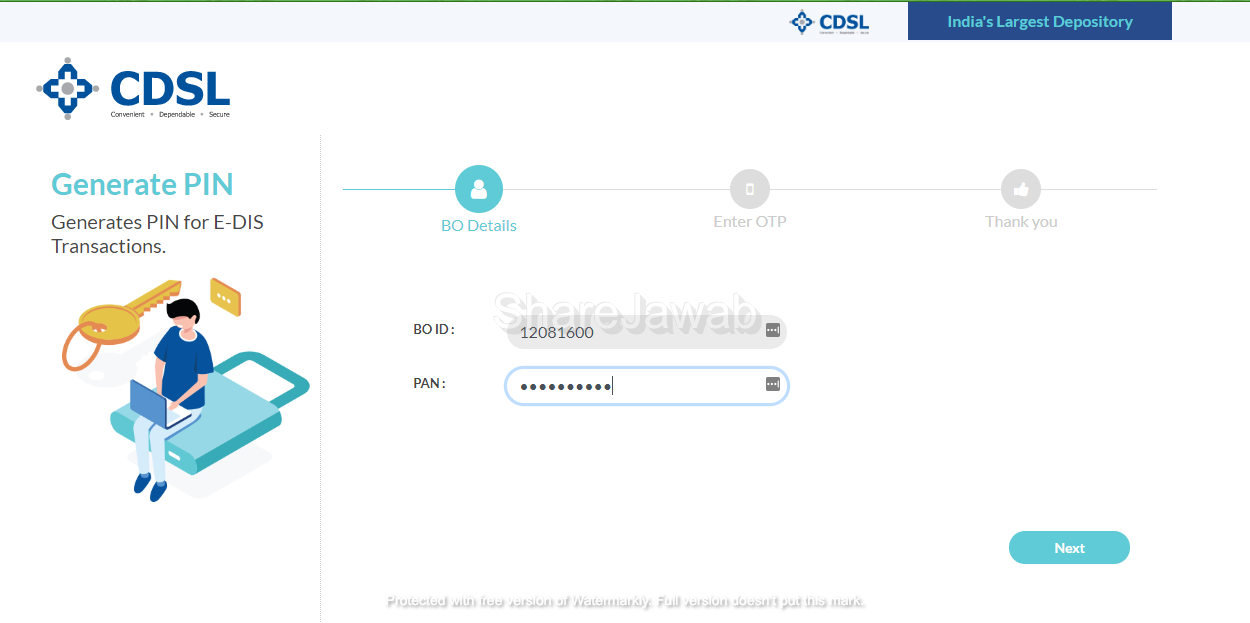
- You will be receiving an OTP on your registered mobile number as well as your email ID. You just need to enter that OTP here. Click on the ‘Next’ button post doing that.
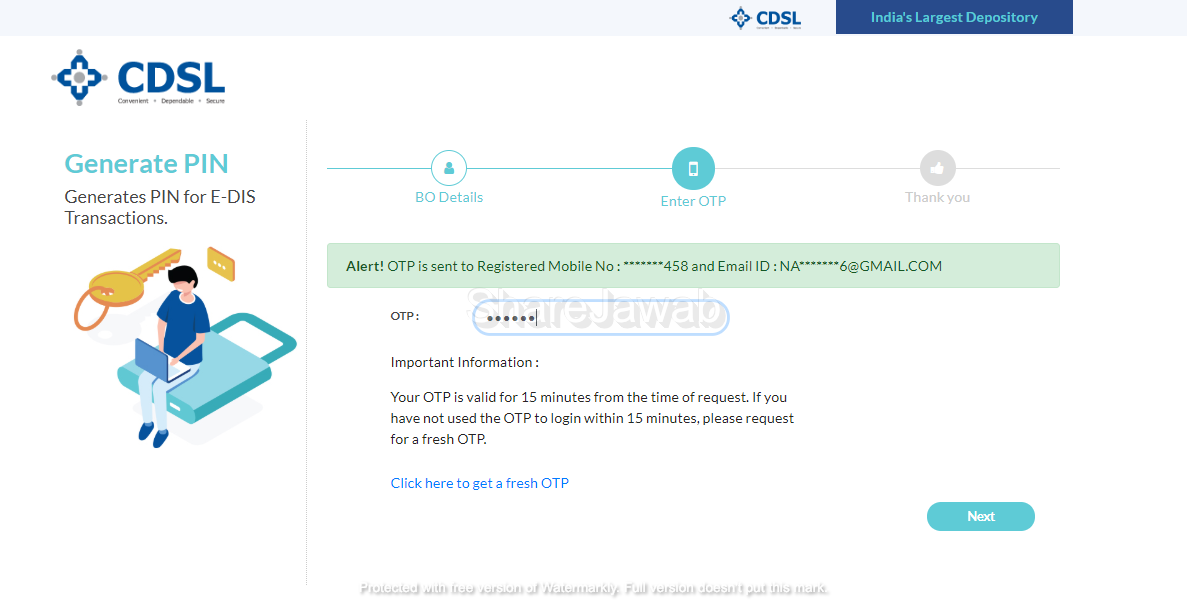
- Then you can expect to receive your TPin on your registered Email ID and Mobile number. Remember to check the SPAM folder of your email.
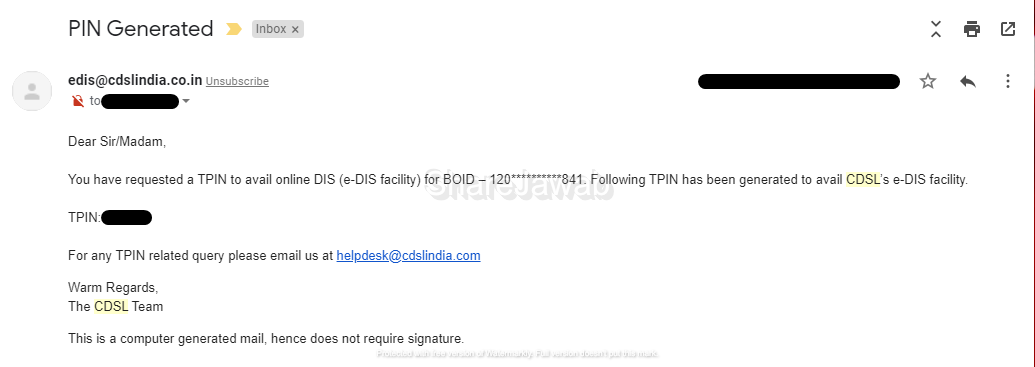
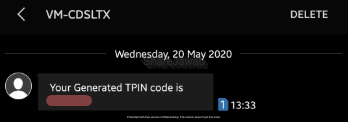
- Then you need to go back to the CDSL screen and insert the received OTP. It’s that simple, yea!
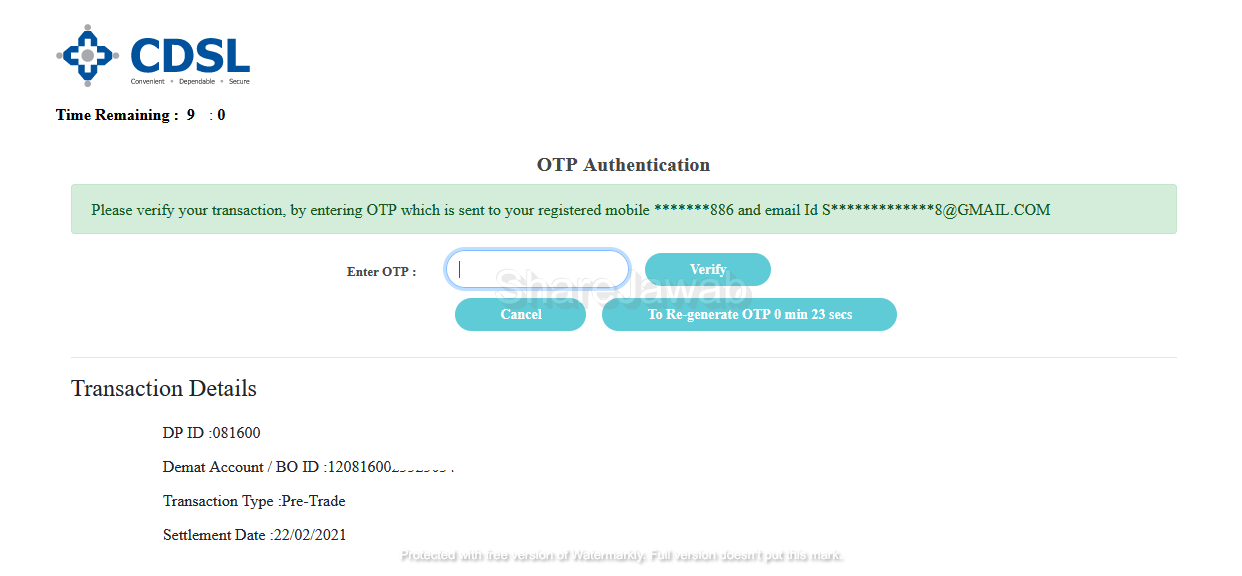
Once you complete this process, your order will be placed in the system and if all goes well, it will get executed too.
Furthermore, you can always go to the CDSL website change your TPin at any given point in time.
If you would like to learn more or need any assistance, our executive can call you back. Just fill in a few basic details below: